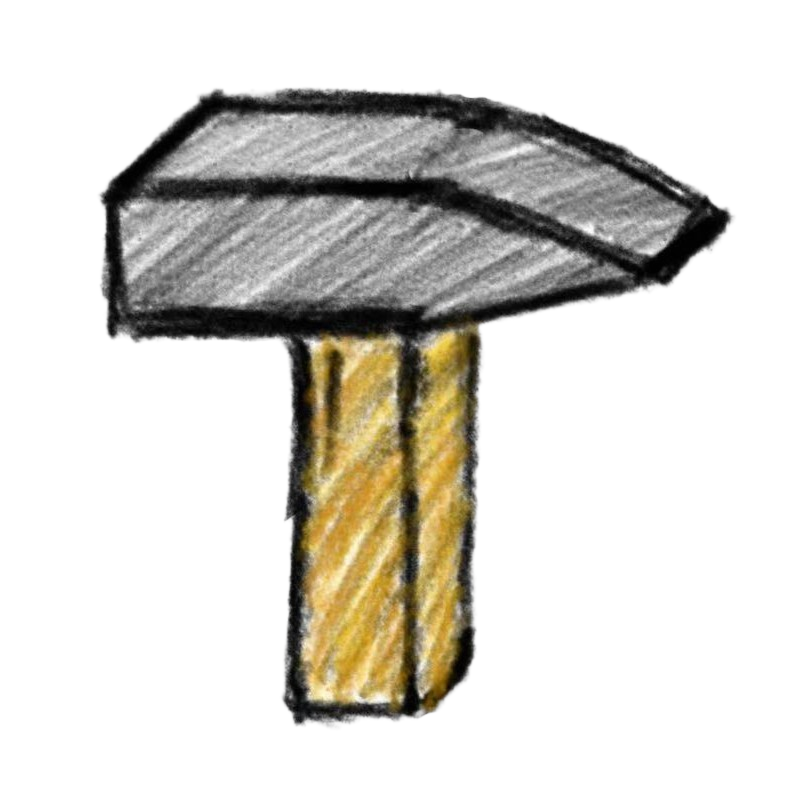1. Setup and Quick Start
Prerequisites
- WPILib VS Code
- Advantage Scope
- Elastic
Setup
Advantage Scope
Courtesy
The model is adapted from this design on GrabCAD by Daniel Forsythe.
- Click
File -> Import Layout...and import from//ascope/layout.json - Click
Help -> Show Assets Folder. You will see an assets folder named**/AdvantageScope/userAssets/. Copy//ascope/Robot_Tutorialto**/AdvantageScope/userAssets/Robot_Tutorial - In
Help -> Show Preferences (Ctrl+,):- Set
roboRIO Addressto10.team.number.2 - Set
roboRIO Log Folderto/home/lvuser/logs - Set
Live SourcetoNetworkTables 4
- Set
TIP
Elastic (Optional)
- Click
File -> Download From Robot (Ctrl + D) - Or click
File -> Open Layout (Ctrl + O)and manually select//src/main/deploy/elastic-layout.json
Simulation
- Run
WPILib: Simulate Robot Codein WPILib VS Code - Run Elastic and switch to
localhost (127.0.0.1)inSettings -> Network -> IP Address Mode - Click
File -> Connect to Simulator (Ctrl+Shift+K)in Advantage Scope and enjoy